Install ComputationalCAD for AutoCAD
ComputationalCAD for AutoCAD will be installed for the current user and for all supported Autodesk products that are currently installed on your computer. To install ComputationalCAD, double-click computationalcad_setup.msi and follow the instructions. After the installation is complete, both command line commands and menues will be available in all supported Autodesk products.
If the main menu is not visible in the current workspace, type ‘MENUBAR’ and set its value to 1.
If the toolbar is not visible, go to Tools Toolbars COMPUTATIONALCAD ComputationalCAD (2010 or higher) or right-click in a docking region and directly select the COMPUTATIONALCAD toolbar.
You can manually load the customization file by typing “cuiload”. You can browse the customization file (.cui for AutoCAD 2007-2009 or .cuix for AutoCAD 2010 and higher) in the ComputationalCAD installation folder.
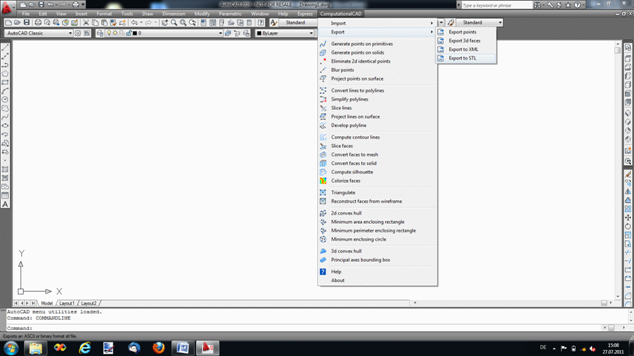
Figure 1: ComputationalCAD main menu

Figure 2: ComputationalCAD toolbar